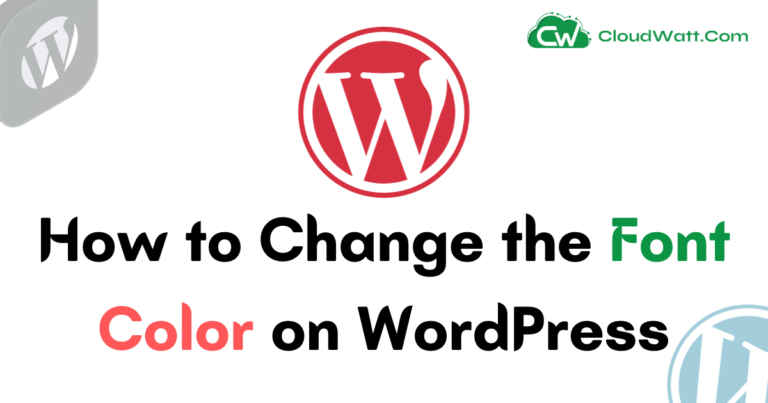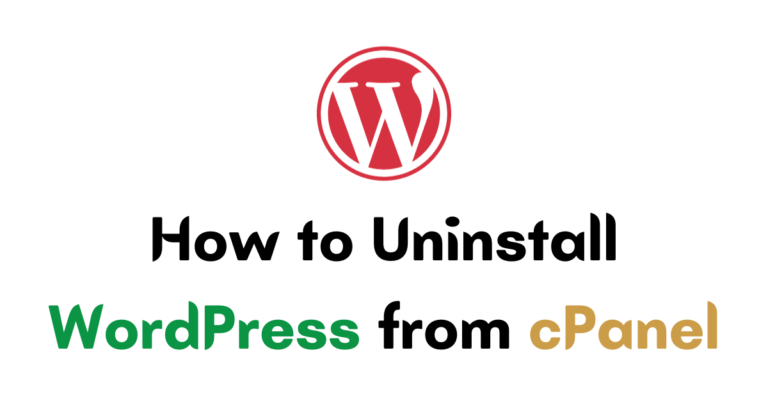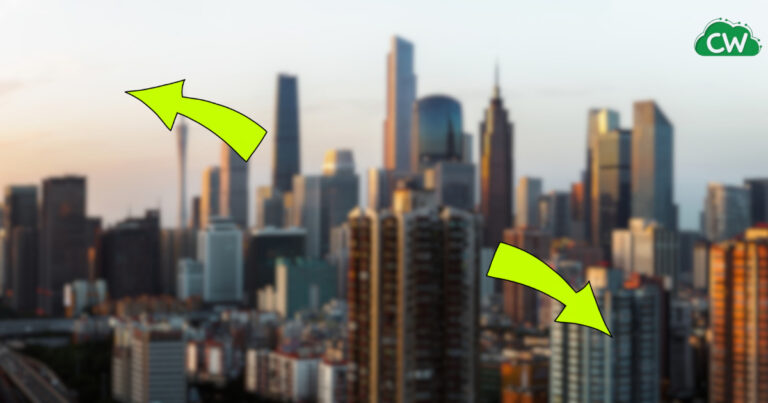How to Add a Contact Form on Google Sites? (Video and Steps)
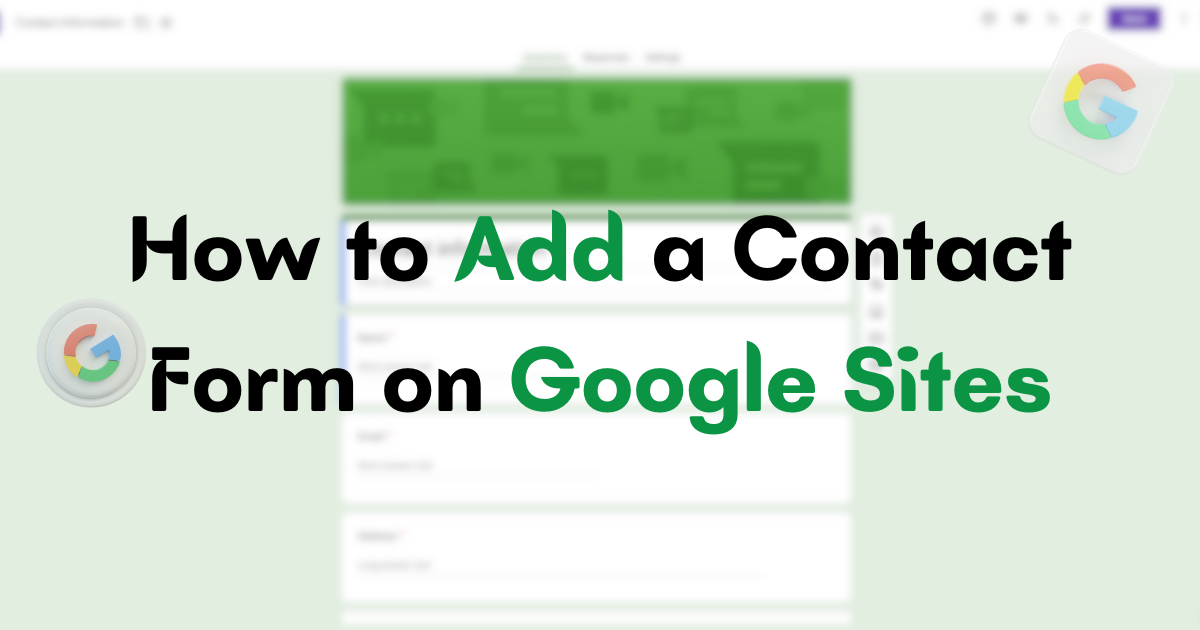
Adding a contact form to your Google Sites website is a great way to enhance user communication and collect valuable information.
There are a few options available for adding a contact form on Google Sites, and in this article, we will explore two of the most popular ones Google Forms.
You can use Google Forms to create and embed a contact form into your Google Sites website. Google Forms provides a user-friendly interface and offers various templates to choose from, including a “Contact information” template.
You can customize the form by adding questions, modifying the design, and personalizing it to collect the specific information you need.
When using Google Forms, the responses collected can be seamlessly integrated with Google Sheets, allowing you to conveniently analyze and manage the data. This feature ensures that you can efficiently access and organize the information submitted through your contact form.
By incorporating a contact form on your Google Sites website, you can optimize user communication and improve the overall experience for your visitors.
This article will guide you through the process of adding and customizing your contact form, as well as provide tips for optimizing its effectiveness.
So, let’s get started and upgrade your Google Sites website with a contact form today!
How to Add a Contact Form on Google Sites? (Video)
In this video below you will find a stepby step tutorial on how you can create a contacct form on Google sites and engage more users.
Soon after this video you will also find a step by step guide which is going to clarify the full process of adding a contact form on Google Sites.
How To Make a Google Form
A popular option to add a contact form on Google Sites is by utilizing the features of Google Forms.
Google Forms offers a user-friendly interface and provides various templates, including a “Contact information” template, that can be customized and embedded into your website. This option is especially beneficial for those already familiar with Google’s suite of tools.
To get started, simply go to the Google Forms homepage and select the “Contact information” template.
This template is designed to collect essential contact details from your visitors, such as their name, email address, and phone number. However, you have the flexibility to customize the form as desired.
Once you have customized the form to your liking, you can easily embed it into your Google Sites website.
Google Forms provides a code snippet that you can copy and paste into your website’s HTML editor. This seamless integration ensures that the form looks and functions seamlessly within your website.
Google Forms Benefits
- Customizable: Google Forms allows you to tailor the contact form to suit your specific needs, including adding or removing form fields and adjusting the layout.
- Responses in Google Sheets: When a user submits the contact form, their responses are automatically recorded in a Google Sheets spreadsheet. This makes it easy to collect and manage the information.
- Analytics and Data Manipulation: Google Sheets provides powerful tools for analyzing and manipulating the data collected through the contact form. You can create charts, apply filters, and perform calculations to gain insights and make informed decisions.
| Key Features | Google Forms | Elfsight Contact Us Form |
|---|---|---|
| Customizability | High | High |
| Integration with Google Sites | Seamless | Seamless |
| Data Collection | Google Sheets | Google Sheets |
| Additional Features | Analytics, Data Manipulation | Reviews, Orders, User Inquiries |
Creating a Google Form

To get started with Google Forms, you need to create a form that will serve as your contact form on Google Sites. Follow these steps to create your custom contact form:
- Go to the Google Forms homepage and click on the “+” button to start a new form.
- Choose the “Contact information” template to have a pre-designed form layout that includes fields for name, email, and message.
- Customize the form by adding or removing fields as needed. You can add fields like phone number, company name, or any other information you want to collect from your website visitors.
- Modify the design of the form to match the branding and style of your website. You can change the font, color scheme, and even add your logo for a personalized touch.
Once you have customized your contact form, click on the “Send” button at the top right corner of the Google Forms page. From there, you can choose to embed the form directly into your Google Sites website.
Embedding Google Form into Google Sites
Once you have customized your Google Form, it’s time to embed it into your Google Sites website for easy access and submission. The process is simple and requires just a few steps. Here’s how to do it:
- First, go to the page in Google Sites where you want to add the contact form.
- Next, click on the “Edit” button to enter the editing mode.
- Then, locate the area on the page where you want to insert the form and click on the “+” button to add a new element.
- In the element options, choose “Embed” to insert the form.
- Now, open a new tab or window and go to your Google Form.
- At the top right corner of the form, click on the “Send” button and select the “Embed” tab.
- Copy the provided HTML code.
- Go back to the Google Sites editing mode and paste the HTML code into the embed element.
- Click “Save” to apply the changes.
By embedding your customized Google Form into your Google Sites website, you provide a seamless experience for visitors to contact you and submit their information. Your form will be easily accessible and integrated into your website, allowing you to collect responses efficiently.
Once submissions are received, Google Forms automatically stores the data in a corresponding Google Sheets document.
This integration makes it easier for you to manage and analyze the responses. You can sort, filter, and manipulate the data using various tools and functions provided by Google Sheets.
Now that you know how to embed your Google Form into Google Sites and collect responses using Google Sheets, you can enhance your website’s functionality and streamline the process of gathering information from your visitors.
Analyzing and Managing Responses
After receiving responses through your contact form, you can utilize the power of Google Sheets to analyze and manage the data effectively.
Google Sheets provides a user-friendly interface that allows you to organize and manipulate the data in a way that suits your needs.
One of the key advantages of using Google Sheets is its ability to create tables, charts, and graphs to visually represent your data.
This makes it easier to identify patterns, trends, and correlations within the responses. You can also use formulas and functions to perform calculations, such as finding averages, sums, or percentages.
Using Tables and Charts
To create a table in Google Sheets, simply select the range of cells containing your data and click on the “Insert” menu.
From there, you can choose the “Table” option to convert the selected data into a structured table. This makes it easier to sort, filter, and analyze the information.
Charts and graphs can also be created in Google Sheets to visually represent your data. By selecting the range of cells containing the relevant information, you can go to the “Insert” menu and choose from various chart options, such as bar charts, pie charts, or line graphs.
These visual representations can provide valuable insights and make it easier to interpret the responses.
| Form Responses | Analysis |
|---|---|
| Number of inquiries | Calculate the total number of inquiries received |
| Most common inquiry | Identify the most frequently asked questions or issues |
| Response time | Measure the average time taken to respond to inquiries |
| User demographics | Analyze the characteristics of the individuals who filled out the form |
The table above demonstrates some examples of the types of analysis that can be performed using Google Sheets.
By organizing and analyzing the responses, you can gain valuable insights into your audience and make informed decisions to improve your website and communication with users.
Tips for Optimizing Your Contact Form
To make the most out of your contact form, follow these tips to optimize its functionality and usability:
1. Keep it user-friendly
When designing your contact form, prioritize user experience. Keep the form simple and intuitive, with clear instructions and labels for each field.
Avoid overwhelming users with too many fields or complex design elements. A user-friendly contact form will encourage visitors to engage and submit their inquiries.
2. Emphasize a simple design
Avoid clutter and distractions by opting for a clean and minimalistic design. Incorporate whitespace to create a visually appealing form that is easy to navigate.
Choose a cohesive color scheme that matches your website’s branding to maintain a seamless user experience.
3. Provide clear instructions
Ensure users understand how to complete the form by providing clear instructions for each field. Use descriptive labels and tooltips to guide users through the submission process.
Clear instructions will minimize user errors and improve the overall user experience.
4. Optimize for mobile devices
With more users accessing websites from mobile devices, it’s crucial to optimize your contact form for mobile screens.
Ensure the form is responsive and easy to use on smartphones and tablets. Test your form across different devices to ensure a seamless experience for all users.
| Tip | Key Takeaway |
|---|---|
| 1 | Keep the form user-friendly |
| 2 | Emphasize a simple design |
| 3 | Provide clear instructions |
| 4 | Optimize for mobile devices |
Tips for Optimizing Your Contact Form
To make the most out of your contact form, consider implementing the following tips:
- Create a simple and intuitive design that aligns with your website’s overall aesthetic.
- Include clear instructions on how to fill out the form and what information is required.
- Maintain a user-friendly interface by keeping the form fields to a minimum and avoiding unnecessary complexity.
- Regularly test your contact form to ensure it is functioning properly and optimize it based on user feedback.
| Advantages of Adding a Contact Form | Enhanced User Communication | Improved Website Functionality |
|---|---|---|
| Allows visitors to easily reach out to you without relying on external email clients. | Enables timely response to inquiries, providing a better user experience. | Enhances the overall usability and accessibility of your website. |
| Facilitates feedback collection, allowing you to improve your products or services. | Builds trust and credibility with your audience by demonstrating accessibility. | Opens up opportunities for lead generation and customer relationship management. |
By following the step-by-step guides outlined in this article and implementing these tips, you can add a contact form to your Google Sites website seamlessly.
Take advantage of these valuable tools to enhance user communication and take your website’s functionality to the next level.
FAQ about How to Add a Contact Form on Google Sites
How can I add a contact form on Google Sites?
You can simply use Google Forms to add a contact form on your own Google sites.
What is Google Forms?
Google Forms is a user-friendly tool that allows you to create and customize various forms, including a “Contact information” template, which can then be embedded into your Google Sites website.
How do I create a Google Form for my contact form?
To create a Google Form, you can choose the “Contact information” template and customize it by adding questions, modifying the design, and personalizing it to collect the information you need.
How do I embed the Google Form into Google Sites?
You can easily embed the Google Form you created into your Google Sites website by following the integration process.
How can I analyze and manage the responses from the Google Form?
Google Forms seamlessly integrates with Google Sheets, allowing you to collect, analyze, and manage the responses efficiently.
What are some tips for optimizing my contact form on Google Sites?
It is important to create a user-friendly interface, keep the design simple, and provide clear instructions to enhance the user experience and encourage form submissions.
What are the benefits of adding a contact form to my Google Sites website?
Adding a contact form allows for effective user communication and enhances your website by providing a direct means for users to connect with you.
Adding a contact form to your Google Sites website is a simple yet powerful way to enhance user communication and improve the overall functionality of your website.
By providing a convenient and user-friendly method for visitors to reach out to you, you can increase engagement and foster better connections with your audience.
Google Forms provides a user-friendly interface and seamless integration with Google Sheets for easy data organizing and analysis