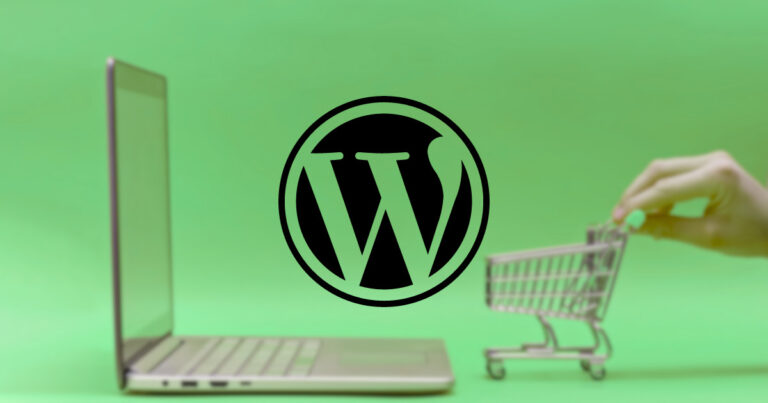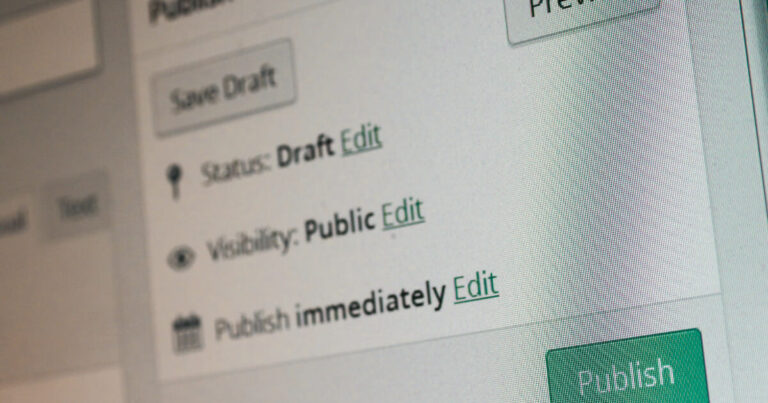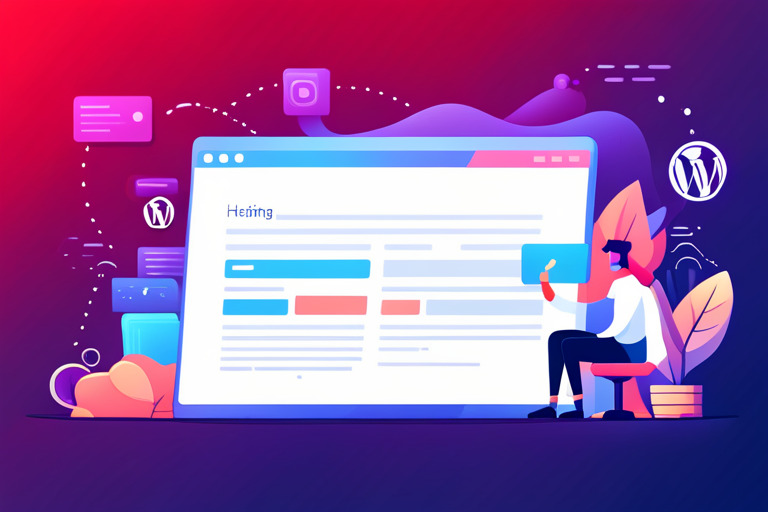How to Remove Noindex Tag in WordPress
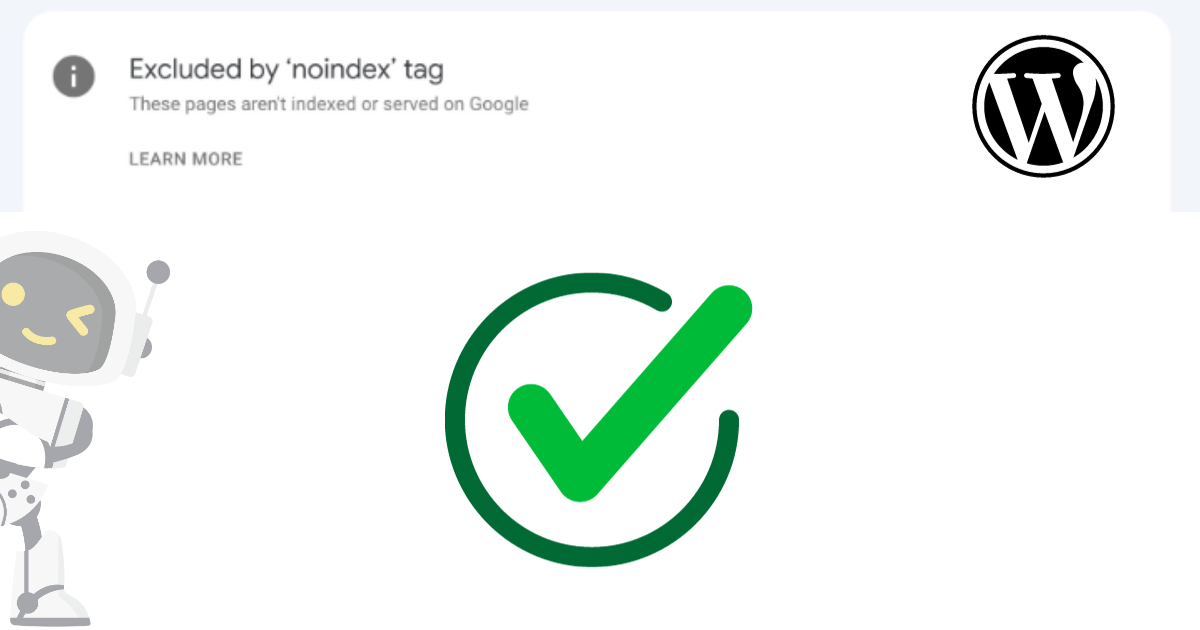
Unsure how to remove the noindex tag in WordPress? Follow my guide to master the process and improve your website’s visibility in search results efficiently.
To remove the noindex tag in WordPress, there are a few steps you can follow. First, you can check your SEO plugin settings to ensure that the noindex directive is not being added by the plugin itself.
For example, in Yoast SEO, you can go to the “Search Appearance” section and make sure the “Show [content type] in search results” option is set to “Yes” for the relevant content types.
Another option is to edit the header.php file of your WordPress theme. You can locate the robots meta tag with the noindex directive and remove it from the content attribute. However, keep in mind that this will remove the noindex tag from all pages on your website.
Alternatively, you can use a custom function in your theme’s functions.php file to remove the noindex tag from specific posts. The function will check if the post is a single post and of the post type ‘post’, and if so, it will remove the noindex tag.
After making these changes, it may take some time for search engines to crawl your site again and update their index. You can also request a re-crawl using Google Search Console to speed up the process.
Checking SEO Plugin Settings
Start by checking your SEO plugin settings to ensure the noindex directive is not being added by the plugin itself. This step is important because some plugins, such as Yoast SEO, have settings that can inadvertently add the noindex directive to your website’s pages.
In Yoast SEO, navigate to the “Search Appearance” section and make sure that the “Show [content type] in search results” option is set to “Yes” for the relevant content types. This will ensure that your pages are visible in search results and that the noindex tag is not being automatically applied.
Example:
| Plugin | Setting | Value |
|---|---|---|
| Yoast SEO | Show pages in search results | Yes |
| Yoast SEO | Show posts in search results | Yes |
By double-checking your plugin settings, you can ensure that the noindex directive is not applied, allowing search engines to index and display your content in search results.
Editing the header.php File
If the noindex tag persists, you can try editing the header.php file in your WordPress theme to remove it. This option gives you more control and allows you to specifically target the noindex tag in the header of your website.
To begin, access the header.php file through your theme editor. Look for the section that contains the robots meta tag with the noindex directive.
The robots meta tag typically appears near the top of the header.php file. Once you locate the robots meta tag, you can remove the noindex directive from the content attribute.
Simply delete the “noindex” value within the quotation marks, while leaving the other attributes intact. This action will instruct search engines to index your website content.
However, keep in mind that editing the header.php file will remove the noindex tag from all pages on your website. If you have specific pages or posts that you want to keep as noindex, this method may not be suitable.
Using a Custom Function in functions.php
If you want to selectively remove the noindex tag from specific posts, you can employ a custom function in the functions.php file of your WordPress theme. This allows you to have more control over which posts have the noindex tag and which ones do not.
To create a custom function, you can open the functions.php file in your theme’s directory. If the file doesn’t exist, you can create a new one. Inside the functions.php file, you can use PHP code to define your custom function.
Here’s an example of how the custom function can be structured:
| function remove_noindex_tag() { |
|---|
| // Check if the post is a single post and of the post type ‘post’ |
| if (is_single() && get_post_type() == ‘post’) { |
| // Remove the noindex tag |
| remove_action( ‘wp_head’, ‘noindex’, 1 ); |
| } |
| } |
After defining the custom function, you need to call it so that it is executed. You can do this by adding the following line of code at the bottom of the functions.php file:
add_action( 'wp', 'remove_noindex_tag' );This code tells WordPress to execute the remove_noindex_tag() function when the wp action is triggered.
By using this custom function, you can remove the noindex tag from specific posts, allowing them to be indexed by search engines and improving their visibility in search results.
Allowing Time for Search Engine Crawling
Once you have made the necessary changes to remove the noindex tag in WordPress, it’s important to give search engines time to crawl your site and update their index. This process may take some time, so it’s essential to be patient and allow the search engines to do their work.
During this period, search engine bots will revisit your website to discover and analyze the changes you have made. They will update their index accordingly, allowing your site to be displayed in search results for relevant queries.
To expedite the crawling process, you can request a re-crawl through Google Search Console. This tool allows you to notify Google about the updates you have made to your website, encouraging them to prioritize the re-crawling of your pages.
Ensuring Effective Search Engine Crawling
In order to maximize the effectiveness of search engine crawling, it is important to ensure that your website is easy to navigate and understand.
This can be achieved by implementing proper HTML and XML sitemaps, optimizing your site’s structure and internal linking, and providing clear and descriptive metadata for each page.
| Key Factors | Actions |
|---|---|
| Sitemaps | Create and submit XML sitemaps to search engines to help them discover and index your pages. |
| Site Structure | Ensure your website has a clear and logical structure, making it easy for search engine bots to crawl and understand the hierarchy of your content. |
| Internal Linking | Implement internal links throughout your website to help search engine bots discover and navigate your content more effectively. |
| Metadata | Optimize your page titles, meta descriptions, and other metadata to provide search engines with clear and relevant information about your pages. |
By implementing these best practices and giving search engines sufficient time to crawl your site, you can ensure that your website’s visibility and performance in search results continue to improve over time.
Requesting a Re-Crawl with Google Search Console
To expedite the re-crawling process, consider requesting a re-crawl using Google Search Console. This powerful tool allows you to communicate directly with search engines and inform them about any updates or changes you’ve made to your website.
By requesting a re-crawl, you can ensure that search engines recognize and index your updated content in a timely manner.
Steps to Request a Re-Crawl
- Log in to your Google Search Console account.
- Select your website property from the dashboard.
- Navigate to the “URL Inspection” section.
- Enter the URL of the page you want to be re-crawled.
- Click the “Request Indexing” button.
Once you’ve requested a re-crawl, search engines will prioritize crawling and indexing the page you’ve submitted. This helps ensure that any changes you’ve made, such as removing the noindex tag, are recognized and reflected in search results.
| Before Re-Crawl | After Re-Crawl |
|---|---|
| Noindex tag preventing search engine indexing | Noindex tag removed, allowing search engine indexing |
| Limited visibility in search results | Improved visibility in search results |
| Potential loss of organic traffic | Potential increase in organic traffic |
| Missed opportunities to attract customers | Increased chances of attracting potential customers |
Importance of Noindex Tag Removal
Removing the noindex tag holds great significance in enhancing your website’s visibility and attracting organic traffic.
When a page on your website has the noindex tag, search engines are instructed not to include it in their search results. This means that potential visitors searching for relevant keywords will not be able to find your page through organic search.
By removing the noindex tag, you open up the opportunity for search engines to crawl and index your content.
This allows your website to appear in search results, increasing its visibility and the likelihood of attracting organic traffic. The more visible your website is in search results, the more potential visitors you can reach.
Improved visibility in search results also has the potential to attract more organic traffic to your website.
When users search for keywords related to your content, having your website appear in search results increases the chances of them clicking through to your site. This can lead to increased brand exposure, engagement, and potential conversions.
| Noindex Tag Removal Benefits | Explanation |
|---|---|
| Enhanced Visibility | Removing the noindex tag helps your website appear in search results, increasing visibility to potential visitors. |
| Attracting Organic Traffic | By appearing in search results, you have a higher chance of attracting organic traffic, potentially leading to more conversions. |
| Improved Brand Exposure | Increased visibility in search results can expose your brand to a wider audience, helping to build brand recognition. |
Removing the noindex tag is essential for maximizing your website’s online presence. By ensuring that search engines can index and display your content, you increase the chances of attracting organic traffic and potential customers.
Implementing the steps outlined in this guide can help you improve your website’s visibility in search results and drive more organic traffic to your site.
FAQ
How can I remove the noindex tag in WordPress?
To remove the noindex tag in WordPress, you can follow a few steps. One option is to check your SEO plugin settings and ensure that the noindex directive is not being added by the plugin itself. Another option is to edit the header.php file of your WordPress theme and remove the robots meta tag with the noindex directive from the content attribute. Alternatively, you can use a custom function in your theme’s functions.php file to remove the noindex tag from specific posts. After making these changes, allow some time for search engines to crawl your site again and update their index.
How do I check my SEO plugin settings to remove the noindex tag?
To check your SEO plugin settings, go to the relevant section, such as “Search Appearance” in Yoast SEO. Ensure that the “Show [content type] in search results” option is set to “Yes” for the relevant content types. This step ensures that the plugin itself is not adding the noindex directive.
Can I remove the noindex tag from specific posts?
Yes, you can remove the noindex tag from specific posts using a custom function in your theme’s functions.php file. The function will check if the post is a single post and of the post type ‘post’ and then remove the noindex tag. This allows you to control which posts have the noindex tag removed.
How long does it take for search engines to update their index after removing the noindex tag?
After removing the noindex tag, it may take some time for search engines to crawl your site again and update their index. The exact time can vary, but generally, search engines will re-index your site within a few weeks. You can also request a re-crawl using Google Search Console to speed up the process.
Why is it important to remove the noindex tag?
Removing the noindex tag is crucial for improving your website’s visibility in search results. When the noindex tag is present, search engines will not index and display your content, which can significantly impact your organic traffic and potential customers. By removing the noindex tag, you increase the chances of attracting organic traffic and improving your online presence.
What should I do after removing the noindex tag?
After removing the noindex tag, it’s important to monitor your website’s search engine performance. Keep an eye on metrics such as organic traffic, keyword rankings, and other relevant indicators to evaluate the effectiveness of your optimization efforts. Additionally, regularly review your website’s search appearance settings and ensure consistency with SEO plugin updates to enhance your SEO efforts and maintain visibility in search results.
Can I request a re-crawl of my website with Google Search Console?
Yes, you can request a re-crawl of your website using Google Search Console. This tool allows you to submit a re-crawl request, which can help speed up the process of search engine recognition and indexing of your website’s updates.
Removing the noindex tag in WordPress is crucial for improving your website’s visibility in search results and attracting organic traffic.
By following the steps outlined in this guide, you can ensure that search engines can index and display your content, increasing the chances of your website being discovered by potential customers.
Start by checking your SEO plugin settings to ensure that the noindex directive is not being added by the plugin itself. This step is important as some plugins may have default settings that prevent your content from appearing in search results.
Take, for example, Yoast SEO, where you can navigate to the “Search Appearance” section and confirm that the “Show [content type] in search results” option is set to “Yes” for the relevant content types.
Another option is to edit the header.php file of your WordPress theme. By locating the robots meta tag with the noindex directive in the content attribute, you can remove it. However, keep in mind that this will remove the noindex tag from all pages on your website. Make sure to backup your theme files before making any changes.
If you only want to remove the noindex tag from specific posts, you can use a custom function in your theme’s functions.php file.
This function will check if the post is a single post and of the post type ‘post,’ and if so, it will remove the noindex tag. This allows you to have more control over which pages are indexed by search engines.
After implementing these changes, it’s important to note that search engines may take some time to recrawl your website and update their index.
Be patient as this process occurs naturally, or you can request a re-crawl using Google Search Console to expedite the process.
Keeping track of your website’s search engine performance and monitoring organic traffic and keyword rankings will allow you to evaluate the effectiveness of your optimization efforts over time.