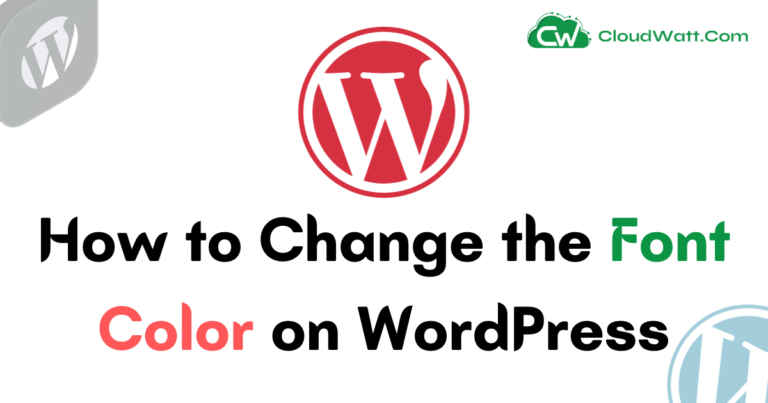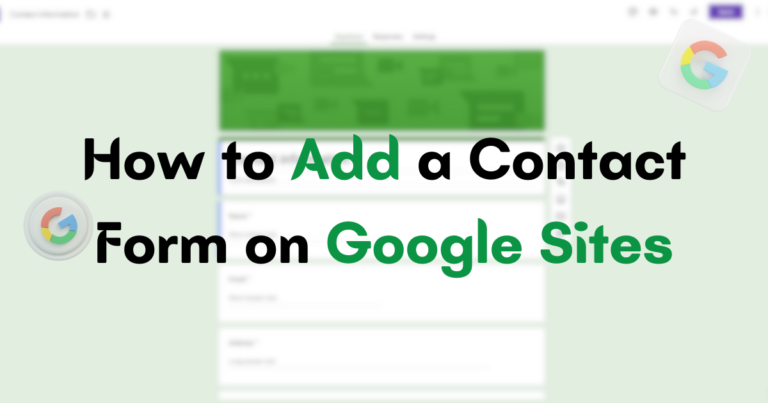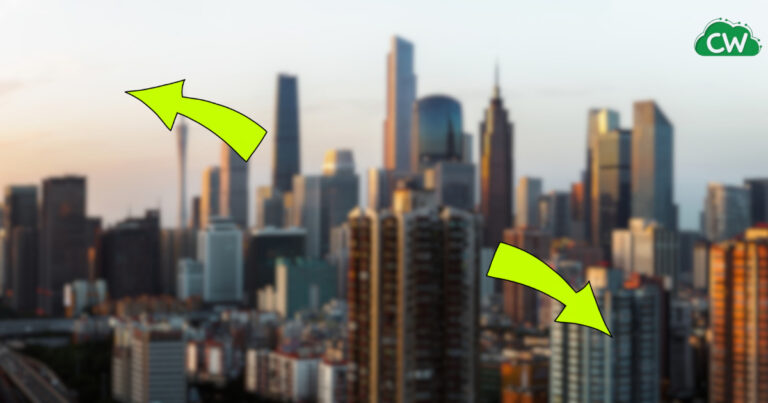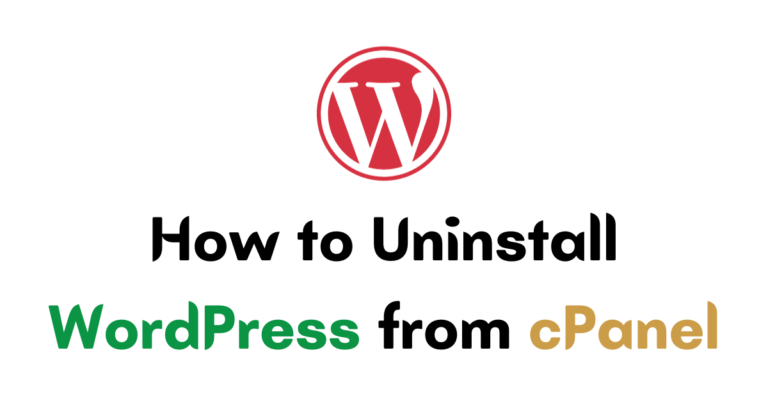How to Connect a Nintendo Switch to a PC Monitor?
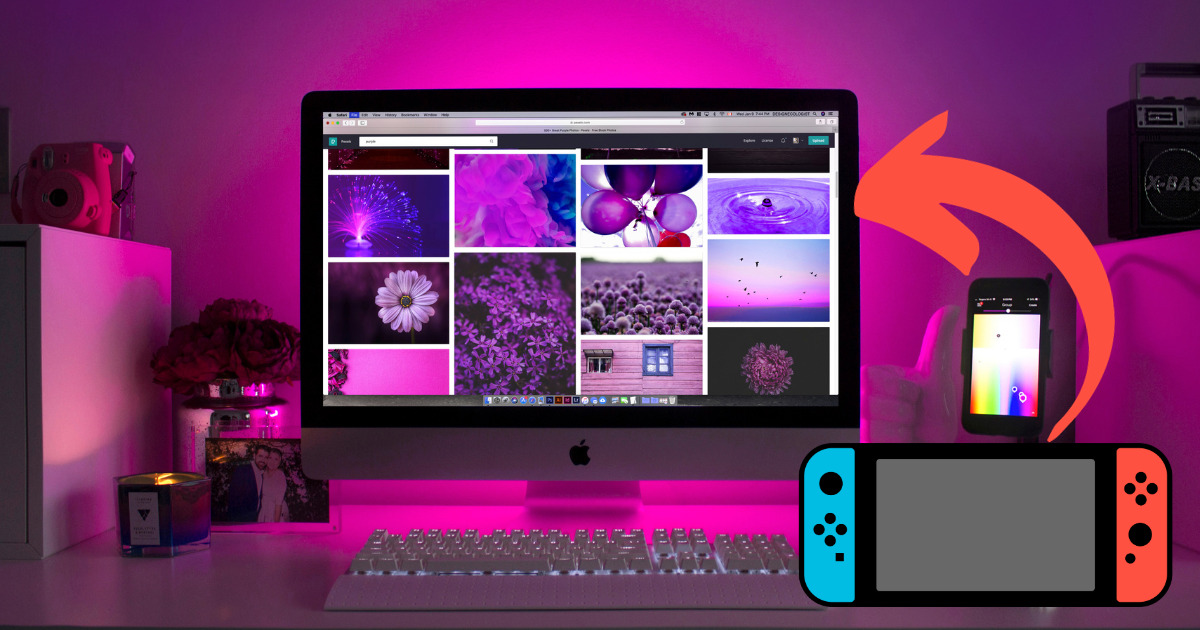
Looking to connect your Nintendo Switch to a PC monitor? We’ve got you covered. Whether you want to enjoy your games on a larger screen, take advantage of better picture quality, or simply free up your TV for other uses, there are several methods to make the connection.
One of the simplest options is to use an HDMI cable to directly connect the Switch dock to your PC monitor. Most modern monitors come equipped with HDMI ports, making this a convenient and straightforward solution.
Plus, if your monitor has built-in speakers, you can enjoy audio directly from the screen.
If you prefer using headphones or external speakers, many monitors also feature a headphone output that can be utilized for audio output. Additionally, the Switch supports Bluetooth audio, allowing for a wireless audio connection.
So, whether you’re gaming or watching your favorite shows, connecting your Switch to a PC monitor opens up a world of possibilities. Stay tuned for more methods and tips in the following sections.
Using a USB Video Capture Device
Another method to connect the Switch to a PC monitor is by using a USB video capture device, such as the Elgato HD60 S+. This device offers an efficient way to transfer both audio and video from the Switch to the computer, enhancing the gaming experience.
With upgrades over older models, the Elgato HD60 S+ is specifically designed to work seamlessly with the Switch, ensuring optimal performance and compatibility.
Unlike a direct HDMI cable connection, a USB video capture device allows users to capture and record gameplay footage on their PC. This is especially useful for content creators and streamers who want to share their gaming sessions with their audience.
The capture card’s software is compatible with Windows systems, as well as Macs, providing flexibility for different users.
It’s important to note that the USB video capture method is not compatible with the Switch Lite. The Switch Lite does not support video output, making it impossible to connect it to a PC monitor using a capture card.
This method is specifically designed for the standard Switch model, offering a convenient solution for those who want to extend their gaming experience to a larger screen.
Overall, using a USB video capture device like the Elgato HD60 S+ is a great option for connecting a Nintendo Switch to a PC monitor.
It enables users to enjoy their favorite games on a larger screen, record gameplay footage, and share their gaming experience with others.
However, it’s important to ensure that the device is compatible with the Switch model being used and that the necessary software and drivers are installed on the computer for seamless operation.
Connecting via USB-C Cable
Another method to connect the Nintendo Switch to a PC is by using a USB-C cable. This option became available starting from Switch System Software 11.0.0. With this feature, users can easily transfer their content to a computer via a USB connection.
To initiate the connection, users need to navigate to the System Settings on the Switch, then select Data Management, and finally Manage Screenshots and Videos. From there, users can choose to copy their content to a computer.
When the Switch is connected to a PC via USB-C cable, it is recognized as a USB drive on the computer. This allows for quick and easy data transfer between the Switch and the PC.
Users can also choose to transfer videos and photos from the Switch to a smart device and then sync them to the PC.
In addition to using a USB-C cable, another option for accessing the Switch’s content on a PC is by removing the SD card from the Switch and accessing it directly on the computer using an SD card adapter.
This method is useful for backing up content or transferring it to a different console.
USB-C Cable Connection Methods
| Connection Method | Pros | Cons |
|---|---|---|
| USB-C Cable | – Quick and easy data transfer | – Requires USB-C cable |
| SD Card Adapter | – Can directly access the SD card | – Requires removing SD card from the Switch |
By utilizing the USB-C cable or an SD card adapter, users have multiple options for connecting their Nintendo Switch to a PC. These methods provide convenient ways to transfer and manage content between the two devices.
Playing Switch Games on PC
Some Switch games are available as PC ports, allowing for direct gameplay on a PC. However, it’s important to note that purchasing the game twice is necessary in this case.
Not all games offer cross-progression between the Switch and PC versions, but some notable titles do, such as Diablo II Resurrected, The Witcher 3, and Divinity Original Sin 2.
Another option for playing Switch games on a PC is through the use of a Switch emulator. Emulators simulate the Switch’s hardware and allow for gameplay on a computer.
However, it’s important to ensure that using emulators is legal in your area and that you own a legal copy of the game you want to play.
To provide an overview of the benefits and considerations of playing Switch games on a PC, the table below compares PC ports and Switch emulators:
| PC Ports | Switch Emulators |
|---|---|
| Direct gameplay on PC | Simulated gameplay on PC |
| Need to purchase the game twice | Requires a legal copy of the game |
| Some games offer cross-progression | No cross-progression between Switch and PC |
| Officially supported by developers | Not officially supported, potential legal issues |
When deciding whether to play Switch games on a PC, it’s important to consider factors such as legality, game availability, and potential cross-progression. PC ports offer the advantage of direct gameplay, but require purchasing the game again.
On the other hand, Switch emulators allow for simulated gameplay, but may present legal issues and lack official support from developers. Ultimately, the choice between PC ports and Switch emulators depends on personal preferences and circumstances.
Connecting Joy-Cons or Pro Controller to PC
The Nintendo Switch offers versatile gaming options, and if you want to enhance your gaming experience on a PC, you can easily connect Joy-Cons or a Pro Controller to your computer.
This opens up a whole new world of gaming possibilities, allowing you to enjoy your favorite games with different control options.
Using Joy-Cons
Joy-Cons, the detachable controllers of the Nintendo Switch, can be connected wirelessly to your PC. You will need a Bluetooth adapter if your computer doesn’t have built-in Bluetooth.
Once you have the necessary hardware, you can use the BetterJoy app, which enables Joy-Cons to work as a single controller. This compatibility ensures that you can play games that support Xbox controllers seamlessly.
Connecting a Pro Controller
If you prefer a more traditional controller experience, the Pro Controller is a great option. You can connect it to your PC using a USB wired connection. The Pro Controller offers a familiar feel and layout, making it ideal for gamers who prefer a classic controller design.
It’s worth mentioning that Xbox or PlayStation controllers can also be used with PC games, providing you with even more options for different gaming experiences. With the right adapter or cable, you can enjoy your favorite games with the controller of your choice.
Connecting Joy-Cons or a Pro Controller to your PC expands your gaming options and allows you to enjoy your favorite Nintendo Switch games on a larger screen.
Whether you prefer the versatility of Joy-Cons or the familiarity of a Pro Controller, these options provide a seamless and immersive gaming experience on your PC.
Using a Portable Monitor
If you prefer the portability of a laptop but still want a larger screen for your Switch, using a portable monitor is an ideal solution. These monitors are designed to be lightweight and compact, making them easy to carry in a laptop bag or backpack.
The USB-C cable that comes with the Switch Pro Controller can be used to connect the portable monitor to the Switch, ensuring a reliable and efficient connection.
Portable monitors typically have HDMI input ports, allowing for easy connection to the Switch. This means that you can simply plug in the HDMI cable from the Switch into the monitor and start gaming. The portable monitor can serve as a second screen for your Switch, providing a larger and more immersive gaming experience.
Additionally, portable monitors have other uses beyond gaming. When not used for the Switch, they can serve as a second screen for a laptop or desktop PC. This can be particularly useful for multitasking, allowing you to have multiple windows open simultaneously.
Portable monitors are also great for presentations, as they can be easily connected to a laptop or tablet for a larger display.
In summary, using a portable monitor is a convenient way to enjoy your Switch games on a larger screen while still maintaining the portability of a laptop. With easy connectivity and versatile functionality, portable monitors offer a great solution for gamers and multitaskers alike.
Advantages of Connecting Switch to PC Monitor
Connecting your Nintendo Switch to a PC monitor offers numerous advantages that enhance your gaming experience. One of the standout benefits is the superior picture quality.
PC monitors are designed for high-quality color reproduction, resulting in vibrant graphics and stunning visuals. Compared to the Switch’s built-in screen, a PC monitor can provide sharper details and more accurate color representation, immersing you deeper into the gaming world.
Another advantage is the reduction in input lag. PC monitors are specifically optimized for gaming, offering minimal input delay between your actions and the on-screen response.
This can give you a competitive edge, especially in fast-paced games where split-second reactions are crucial.
Furthermore, PC monitors come in a variety of sizes, allowing you to choose the screen size that suits your preferences. Whether you prefer a compact display for intimate gaming sessions or a larger screen for a more immersive experience, there’s a PC monitor that can cater to your needs.
Additionally, many PC monitors offer adjustable refresh rates, providing smoother gameplay by reducing motion blur and screen tearing.
Lastly, connecting your Switch to a PC monitor grants you the freedom to multitask. While playing on a TV restricts its use exclusively for gaming, a PC monitor allows you to switch seamlessly between your Switch and a computer.
You can easily browse the internet, watch videos, or work on other tasks while keeping your game in sight. This versatility makes a PC monitor a valuable addition to your gaming setup.