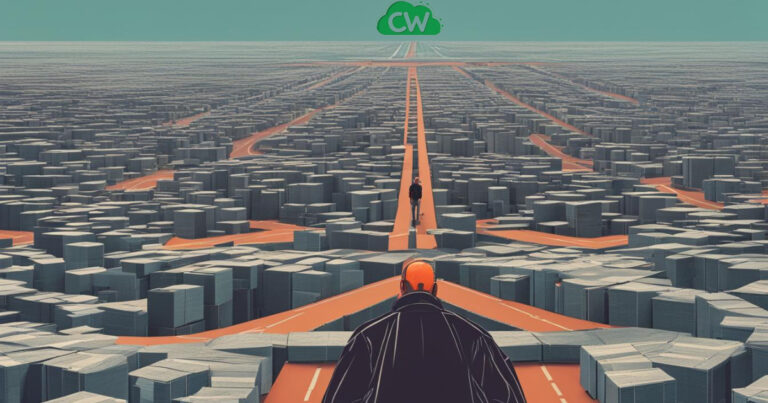Do PC Cases Come With Fans? (The Truth)

When it comes to PC cases, one of the key considerations is the cooling mechanism. After all, you want to ensure maximum airflow to keep your components running smoothly and prevent overheating. So, the question arises: do PC cases come with fans?
The answer is yes, almost all computer cases come with at least one fan. In fact, it’s quite common to find a case with two fans – one in the front and one in the back.
Mid-range and high-end gaming cases may even have up to six fan slots in various locations. These additional fans allow for better cooling and airflow, which is especially important for gamers and those with high-performance systems.
That being said, it’s worth noting that there are some barebones cases available in the market that do not come with a fan.
These cases are usually very inexpensive and may not offer the same level of ventilation as their more robust counterparts.
Therefore, it’s recommended to spend a little extra money on a well-ventilated case to protect your expensive components in the long run.
Do PC Cases Come With Fans?
Yes, almost all PC cases come with at least one fan, and it’s common for many cases to include two or more fans for optimal airflow and cooling. However, some barebones and inexpensive cases might not come with fans included.
How Many Case Fans Do I Need?
The number of case fans you need depends on your specific setup and cooling requirements. Most PC cases come with at least two case fans, which may be sufficient for basic usage.
For more demanding tasks such as gaming, it is recommended to have at least three case fans to prevent overheating and maintain optimal performance.
Adding extra case fans can further improve cooling. The choice of fan size depends on the size of your PC case and the level of airflow you want to achieve.
120mm case fans are the most common and suitable for Mini ITX or Micro ATX builds. 140mm and 200mm fans offer better efficiency and airflow, but may not fit in all PC cases.
It’s important to consider the available space and compatibility when choosing the size of case fans.
How to Install Case Fans?
Installing case fans is a simple process that can greatly enhance the airflow and cooling efficiency of your PC. To ensure maximum airflow, it is important to position the fans strategically within your case.
Here is a step-by-step guide on how to install case fans:
- Start by identifying the fan mounting points in your PC case. Most cases have pre-drilled holes for fan installation.
- Next, take the fan and align it with the mounting holes. Use the screws provided with the fan to secure it in place. Make sure the fan is tightly fastened to avoid any vibrations or movement.
- Consider the direction of airflow when installing the fans. In general, it is recommended to have one fan in the bottom-front of the case blowing inward, one fan in the rear-top of the case blowing outward, and one fan on the side of the case blowing inward, across from the graphics card.
- If your case has additional fan slots, you can install extra fans at the top for further airflow optimization.
- Once the fans are installed, connect them to the motherboard using either 3-pin or 4-pin connectors. Make sure to match the connectors on the fans with the corresponding fan headers on the motherboard.
By following these steps, you can effectively install case fans and improve the overall cooling performance of your PC.
Common Mistakes to Avoid:
- Not using all available fan slots: It’s important to utilize all available fan slots in your case to maximize airflow. Leaving empty fan slots can restrict airflow and lead to higher temperatures.
- Installing fans in the wrong direction: Ensure that the fans are blowing air in the correct direction. This will help in creating proper airflow within the case and expelling hot air effectively.
- Not securing the fans properly: Make sure that the fans are tightly secured with screws to prevent any vibrations or movement that may affect their performance.
By avoiding these common mistakes and following the correct installation process, you can optimize the cooling of your PC and maintain ideal temperatures for your components.
How to Maximize Computer Case Airflow
Proper airflow is essential for maintaining low temperatures and optimal performance in your PC. By strategically maximizing computer case airflow, you can ensure that your system stays cool and operates smoothly.
Heat management is a key factor to consider when maximizing airflow. As we know, heat rises, so positioning your case fans accordingly can greatly enhance cooling efficiency.
One effective configuration involves placing one fan in the bottom-front of the case, drawing in cool air, and positioning another fan in the rear-top of the case to expel hot air.
Adding a fan on the side of the case, opposite the graphics card, can provide extra inward airflow. If your case allows it, installing additional fans on the top can further improve airflow throughout the system.
Optimizing Airflow in Pricier PC Cases
Investing in a pricier PC case can offer even better airflow and cooling efficiency. Higher-end cases often come equipped with additional case fans, optimized airflow designs, and improved ventilation. These features help to effectively dissipate heat and maintain lower temperatures.
When selecting a pricier PC case, consider factors such as the number of included fans, the position of fan mounts, and the overall cooling capabilities.
These aspects can significantly optimize airflow and help prevent overheating, ensuring the longevity and performance of your PC components.
Are Case Fans Enough to Cool My PC?
When it comes to keeping your PC cool, case fans play a crucial role. Proper airflow is essential to maintain optimal temperatures and ensure the health and longevity of your system. But the question remains: are case fans enough to cool your PC?
The short answer is yes, properly installed case fans can be sufficient to cool your PC. By strategically placing the fans and creating a proper airflow system within your case, you can effectively manage the temperature and keep your components cool.
However, it’s important to monitor the temperature of your PC components regularly. If you notice that the temperature is consistently high or your system is experiencing overheating issues, you may need to consider additional cooling solutions such as liquid cooling or aftermarket CPU coolers.
To maximize the cooling potential of your case fans, make sure to clean them regularly and remove any dust buildup.
Dust can obstruct airflow and affect the cooling performance of your fans. Additionally, consider investing in a well-ventilated PC case that offers good airflow and allows for the installation of additional case fans if needed.
FAQ
Do PC Cases Come With Fans?
Yes, almost all computer cases come with at least one fan, usually in the back. Mid-range and high-end gaming cases may have multiple fan slots in various locations. However, barebones cases that are very inexpensive may not come with a fan.
How Many Case Fans Do I Need?
The number of case fans you need depends on your specific setup and cooling requirements. While most PC cases come with at least two case fans, for more demanding tasks such as gaming, it is recommended to have at least three case fans. Adding extra case fans can further improve cooling. The choice of fan size depends on the size of your PC case and the level of airflow you want to achieve.
How to Install Case Fans?
To install case fans, attach them to the case using the screws provided with the fans. Position the fans strategically to ensure maximum airflow. The recommended configuration includes one fan in the bottom-front blowing inward, one fan in the rear-top blowing outward, and one fan on the side blowing inward, across from the graphics card. Additional fans can be installed at the top of the case for further airflow. Connect the fans to the motherboard using either 3-pin or 4-pin connectors.
How to Maximize Computer Case Airflow?
To maximize computer case airflow, understand heat management and strategically place the case fans. The ideal configuration involves one fan in the bottom-front for inward cool air, one fan in the rear-top for outward airflow, and one fan on the side for additional inward airflow across from the graphics card. Additional fans can be placed at the top of the case for further airflow. Investing in pricier PC cases, which often offer better airflow and additional case fans, can greatly optimize airflow and cooling efficiency.
Are Case Fans Enough to Cool My PC?
Properly installed case fans are usually sufficient to cool a PC. Adequate airflow is the most crucial factor in cooling a system. By following recommended placement and configuration of case fans, you can ensure proper airflow and cooling. However, it’s important to monitor the temperature of your components and adjust fan speeds if necessary. Optionally, fan controllers can provide more control over fan speeds and temperature management.