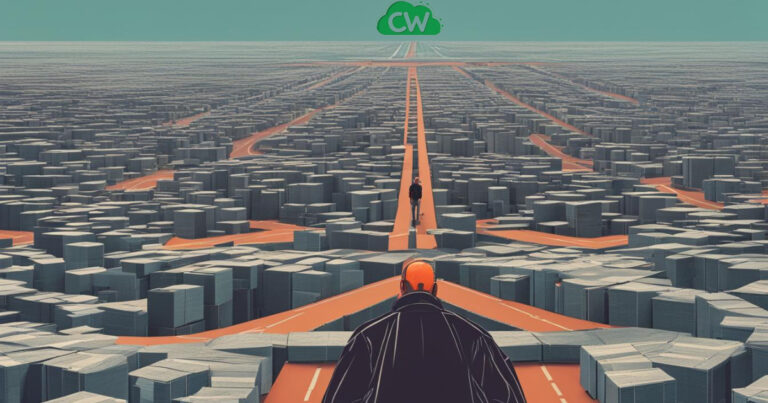Is 64GB eMMC Enough For Your Laptop?

A 64GB eMMC may be notable thing for basic laptop use, such as web browsing, document editing, and light multimedia tasks. It’s limited for users who need to store large files, run demanding applications, or frequently download content.
Its smaller capacity can quickly fill up, leading to storage management issues. For more intensive use, such as gaming, video editing, or extensive software installations, a larger capacity SSD is recommended.
Ultimately, whether 64GB eMMC is enough depends on your specific usage requirements and how you manage data storage.
Performance Comparison (eMMC vs SSD)
When it comes to storage types, eMMC and SSD are two popular options that offer different benefits and performance levels. Understanding the differences between these two storage devices can help you make an informed decision based on your specific needs and requirements.
eMMC (Small and Affordable)
eMMC, or embedded MultiMediaCard, is a flash storage technology commonly found in portable devices like smartphones and entry-level laptops. It is known for its compact size and low cost, making it an attractive option for budget-conscious consumers.
Although eMMC offers faster read and write speeds for small file storage and retrieval, it does have limitations in terms of storage capacity. Compared to SSD, eMMC typically offers smaller storage sizes, which may not be sufficient for users who need to store large amounts of data.
SSD (Performance and Capacity)
On the other hand, SSD, or solid-state drive, is a storage device that provides better performance and larger storage capacities. It is suitable for high computing tasks and offers faster computing power.
SSDs are connected to the motherboard through the SATA interface, allowing for faster data transfer rates. This results in quicker boot times, faster application launches, and improved overall system responsiveness.
- Performance: SSDs outperform eMMC in terms of speed and response times.
- Storage Capacity: SSDs offer larger storage capacities, providing ample space for storing files, applications, and multimedia.
- Target Consumers: SSDs are often chosen by users with higher demands for performance, such as gamers, video editors, and professionals who require faster read and write speeds.
While eMMC is a more affordable and compact storage option, SSDs offer better performance, larger storage capacities, and faster data transfer rates.
If you require faster read and write speeds, more storage space, and improved overall performance, upgrading to an SSD may be a worthwhile investment.
Upgrading eMMC to SSD
If you’re looking to enhance the performance of your laptop, upgrading from eMMC to SSD can be a game-changer. By replacing the existing eMMC storage with an SSD, you can experience significant improvements in speed and responsiveness.
To facilitate this upgrade, a recommended tool is MiniTool ShadowMaker. This user-friendly software allows for seamless data transfer without the risk of data loss.
By cloning the disk, you can effortlessly migrate your data from the eMMC to the SSD. Simply select the source disk (eMMC) and the target disk (SSD) in the ShadowMaker interface, and let the software handle the rest.
Once the cloning process is complete, your laptop will boot from the new SSD, resulting in enhanced performance and expanded storage capacity.
Upgrading to an SSD is particularly beneficial for users who require faster read and write speeds and need more storage space for their files and applications.
With the improved overall performance and increased storage capacity offered by an SSD, you can enjoy a more efficient and seamless computing experience.
Whether you’re using resource-intensive applications, multitasking, or simply want a snappier laptop, upgrading from eMMC to SSD can provide the performance boost you’re looking for.