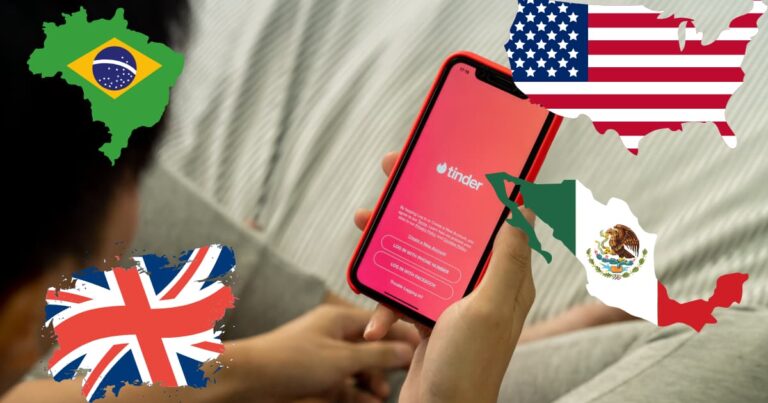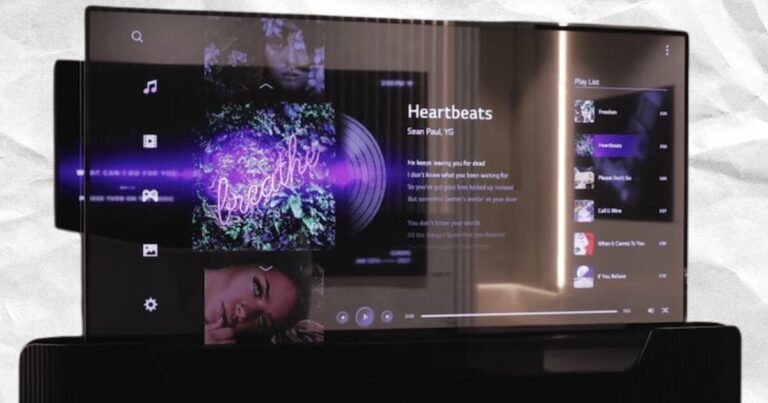How To Fix Google Pay Not Working On Samsung Galaxy S23 Ultra
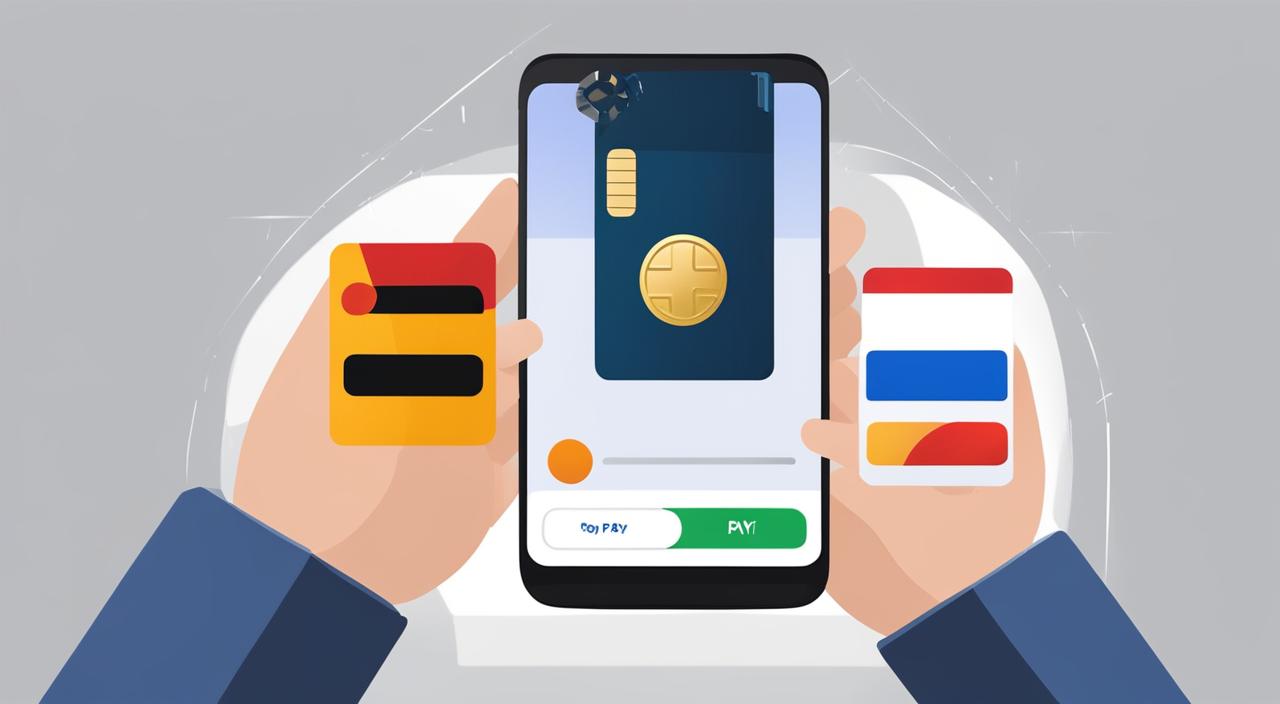
If you are experiencing issues with Google Pay not working on your Samsung Galaxy S23 Ultra, there are several steps you can take to troubleshoot and resolve the problem.
These steps include checking your contactless payment setup, ensuring your device meets the necessary requirements, and trying different tips and techniques to improve the payment experience. By following these guidelines, you can resolve any issues with Google Pay on your Samsung Galaxy S23 Ultra and enjoy a seamless payment experience.
Checking your contactless payment setup
To start troubleshooting Google Pay on your Samsung Galaxy S23 Ultra, the first step is to check your contactless payment setup. This includes ensuring that your phone has the necessary Android version, has NFC turned on, and has Google Pay set as the default payment app.
If you haven’t already, navigate to your phone’s Settings and look for the NFC option. Make sure it is turned on so that your device can communicate with contactless payment terminals.
It is also important to have the latest version of the Android operating system installed on your phone, as outdated versions may not be compatible with certain payment features.
Next, confirm that Google Pay is set as your default payment app. This ensures that when you tap to pay, your device automatically uses Google Pay for contactless payments. If Google Pay is not set as the default, go to your phone’s Settings, select Apps, locate Google Pay, and set it as the default payment app.
In addition to these steps, it is crucial to have a screen lock set up on your device. This adds an extra layer of security to your contactless payments. You can choose from various screen lock options such as PIN, pattern, or biometric authentication like fingerprint or face recognition.
If you have modified your phone or installed a modified operating system, it may interfere with the proper functioning of Google Pay. In such cases, you may need to revert back to the original software or consult with the manufacturer for further assistance.
When making a contactless payment, it is also important to ensure that the merchant’s payment terminal supports contactless payments. Look for the contactless payment symbol or ask the cashier if their terminal accepts mobile payments.
If you encounter any issues with adding a card to Google Pay or setting up contactless payments, it is recommended to contact your bank for further assistance. They can provide guidance specific to your card and account to help you successfully set up and use Google Pay for contactless transactions.
Updating the app and checking device compatibility
When encountering issues with Google Pay on your Samsung Galaxy S23 Ultra, one of the first troubleshooting steps you should take is to update the app and check device compatibility.
Keeping your Google Wallet (formerly known as Google Pay) app updated to the latest version from the Google Play Store is crucial to ensure optimal performance.
In addition to updating the app, verify that your phone number is correctly entered in the app’s settings. This is important for card verification and overall account functionality. Clearing the cache of the Google Wallet app can also resolve any performance issues you may experience.
It’s essential to have a stable internet connection when using Google Pay, as it relies on data or Wi-Fi. If you’re facing persistent issues, try uninstalling and reinstalling the app to eliminate any potential technical glitches.
Google Pay vs. Google Wallet
It’s worth noting that Google Pay and Google Wallet are two different applications. If you’re having trouble making in-store payments using Google Pay, consider using Google Wallet instead. Google Wallet provides additional features such as the ability to store loyalty cards and transit passes.
By updating the app, checking device compatibility, and using the appropriate application, you can resolve common issues with Google Pay on your Samsung Galaxy S23 Ultra, ensuring a smooth and seamless payment experience.
Troubleshooting common issues
If you are still facing difficulties with Google Pay on your Samsung Galaxy S23 Ultra, there are a few troubleshooting steps you can try to resolve the problems.
First, make sure your phone is awake and unlocked when attempting to make a payment using tap to pay.
Sometimes, recent updates or settings may affect the responsiveness of your phone. You can also experiment with different ways of holding your phone near the payment reader to establish a stable connection.
Check if your phone has the necessary NFC support and ensure that the Secure NFC setting is enabled in your phone’s Settings menu. If you are unable to find the Google Wallet homescreen, try accessing it through the Google Settings menu instead.
If the issues persist, you can provide feedback directly to Google or seek assistance from the Google Wallet help community. They can offer guidance and solutions specific to your situation, helping you overcome any hurdles you may be facing with Google Pay on your Samsung Galaxy S23 Ultra.