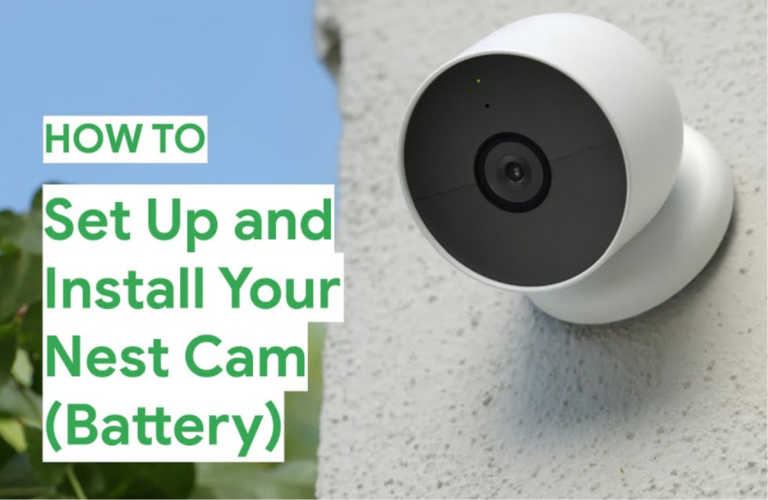How to Flip Camera in Discord? (Steps and Video)
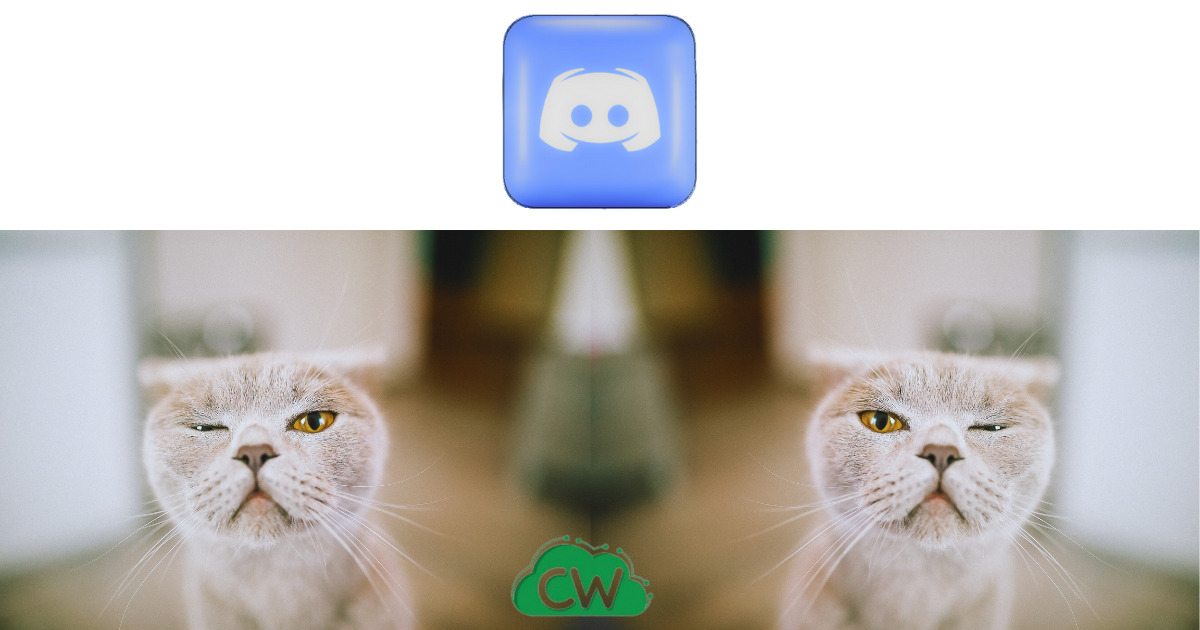
Are you looking for a way to flip your camera in Discord? In this step-by-step guide, I will show you how to achieve this functionality using third-party apps.
Although Discord does not offer a built-in camera flip option, there is a workaround that can help you customize the orientation of your video feed to your preference.
Flipping your camera in Discord can be useful for various purposes, such as adjusting angles or fixing the orientation of your video. It’s important to note that this feature is not directly available within the Discord app itself.
But don’t worry, I will walk you through the process, making it easy for you to flip your camera feed in Discord.
By following the steps outlined in this guide, you can overcome the absence of a camera flip feature in Discord and enjoy a personalized video chat experience.
So, let’s get started on flipping your camera in Discord, step-by-step!
How to Flip Your Camera in Discord Using Third-Party Apps
While Discord does not provide an official camera flip feature, there are third-party apps that can help you achieve this functionality.
One popular workaround is to use a camera program called OBS (Open Broadcaster Software) as a Camera Source.
By setting up OBS to capture your camera feed and applying a flip effect, you can then select OBS as the camera source in Discord’s Voice and Video settings.
To get started, follow these steps:
- Download and install OBS from the official website.
- Launch OBS and go to the “Sources” section.
- Click the “+” button and select “Video Capture Device.”
- Choose your camera from the drop-down menu and click “OK.”
- Right-click on the video capture device source and select “Filters.”
- Click the “+” button under the “Effect Filters” section and choose “Transform.”
- Enable the “Flip” checkbox and click “OK.”
Now you have to connect obs to your discord:
- Now, open Discord and go to User Settings > Voice & Video.
- Under the “Camera” section, select “OBS Virtual Camera” as the input device.
Once you’ve completed these steps, your camera feed will be flipped in Discord. Keep in mind that this solution requires running OBS alongside Discord, so make sure to adjust OBS settings accordingly for optimal performance.
Pros and Cons
| Advantages | Disadvantages |
|---|---|
| 1. Enables camera flipping in Discord 2. Allows for customized camera orientations 3. Utilizes a popular and trusted third-party app | 1. Requires additional software (OBS) 2. May impact system performance |
Need for a Camera Flip Feature in Discord
Discord, a popular communication platform, has gained immense popularity for its seamless voice and video calling features.
However, one feature that has been noticeably absent is the ability to flip the camera feed during video calls.
This lack of a camera flip option has been a point of frustration for many users, as it limits their ability to adjust camera angles or fix the orientation of their video feed.
There are several reasons why users may require a camera flip feature in Discord. Some individuals may prefer to adjust their appearance during calls by mirroring their camera feed.
This could include flipping the image horizontally or vertically to correct the orientation. Others may be experiencing technical issues with their camera or computer, resulting in Discord automatically mirroring their camera feed. As a result, their video appears reversed to other participants in the call.
The absence of a built-in camera flip feature has led many users to request it from Discord. This feedback topic is consistently raised by users on the Discord platform, with individuals expressing their desire for a simple and convenient solution.
While there are workarounds available, such as using third-party apps like OBS (Open Broadcaster Software), implementing a native camera flip option within the Discord app would greatly enhance the user experience and provide a more seamless solution for adjusting camera orientation during video calls.
Why Discord Mirrors Your Camera by Default
When you participate in a video call on Discord, you may have noticed that your camera feed is automatically mirrored. This mirroring effect is intentional and serves a specific purpose.
In this section, I will explain why Discord chooses to mirror your camera by default and the reasoning behind this decision.
Discord mirrors your camera feed to ensure that the video appears correctly to other participants in a call. The mirroring effect allows you to see yourself as others would, similar to looking at yourself in a mirror. By replicating this mirroring effect, Discord creates a familiar view for you during the call.
While mirroring can be helpful in providing a consistent viewing experience, it can also be disorienting if you are accustomed to seeing yourself in a specific orientation.
This can be particularly noticeable if you are using Discord for professional or creative purposes, where camera orientation plays an important role.
It’s important to note that Discord does not currently offer a built-in camera flip option to change the orientation of your camera feed.
In the next section, I will discuss some workarounds and third-party apps that you can use to flip your camera in Discord and adjust the orientation to your preference.
Privacy Concerns and Risks of Camera Mirroring in Discord
| Privacy Concerns | Risks of Camera Mirroring |
|---|---|
| Unauthorized access to camera feed | Potential for recording without consent |
| Stalking and monitoring | Invasion of personal privacy |
| Data protection | Privacy settings and strong security measures |
| Mindful of surroundings | Avoiding sharing sensitive information |
Camera mirroring in Discord can raise concerns about privacy and pose various risks to users. It’s important to be aware of these potential issues and take steps to protect your personal information while using the platform.
Unauthorized Access and Recording
One of the key risks associated with camera mirroring is the potential for unauthorized access to your camera feed.
If someone gains access to your camera without your knowledge or consent, they may be able to view and even record your video without you realizing it.
This can lead to the sharing of personal and sensitive information, compromising your privacy.
Stalking and Monitoring
Camera mirroring also opens up the possibility of stalking or monitoring. If someone gains unauthorized access to your camera feed, they can use it to track your activities, monitor your movements, or invade your personal space. This can have serious implications for your safety and security.
Protecting Your Data
To mitigate these risks, it’s essential to take steps to protect your data while using Discord. Ensure that you have strong security measures in place, such as using unique and complex passwords for your Discord account.
Regularly review your privacy settings and make sure that you are only granting camera access to trusted applications.
Being Mindful of your Surroundings
Additionally, practice good situational awareness and be mindful of your surroundings when using Discord for video calls.
Avoid sharing sensitive information in front of your camera and make sure that your camera is not inadvertently capturing private or confidential content.
By being proactive and cautious, you can help safeguard your privacy while enjoying the features of Discord.
Considerations for Privacy and Security When Using Third-Party Apps
Using third-party apps like OBS to flip your camera in Discord can be a practical workaround, but it’s essential to consider the privacy and security implications. Here are a few important considerations:
1. Third-Party App Privacy
Before installing and using any third-party app, review their privacy policy and terms of service. Ensure that the app follows stringent privacy practices and doesn’t collect or misuse your personal information.
Stick to reputable apps from trusted sources to minimize the risk of privacy breaches.
2. Camera Access
Granting camera access to an app means allowing it to capture and process video from your device.
Double-check the permissions you granted to the third-party app and ensure that it only has access to the camera and necessary functions.
Regularly review and manage app permissions to maintain control over your video feed.
3. Discord Security Settings
Take advantage of Discord’s built-in security settings to enhance your overall privacy and security. Enable two-factor authentication (2FA) to add an extra layer of protection to your account.
Regularly review and update your privacy settings to ensure that only the necessary information is shared with other users.
FAQ
Can I flip my camera in Discord?
No, Discord does not have a built-in camera flip feature.
Why doesn’t Discord have a camera flip option?
The reason for the absence of a camera flip feature in Discord is unclear. However, many users have requested this feature, and it remains a topic of feedback on Discord’s platform.
Are there any workarounds to flip my camera in Discord?
Yes, you can use third-party apps like OBS (Open Broadcaster Software) to flip your camera feed and then select OBS as the camera source in Discord’s Voice and Video settings.
Are there any risks associated with camera mirroring in Discord?
Yes, camera mirroring can raise privacy concerns and pose risks such as unauthorized access to camera feeds or the sharing of personal information without consent.
As we’ve discussed, while Discord does not currently have a built-in camera flip option, there are workarounds available to achieve this functionality.
One popular method is using third-party apps like OBS to flip your camera feed. By following the steps outlined in this guide, you can customize the orientation of your camera in Discord.
It’s important to keep in mind the privacy and security implications of using third-party apps. Only grant camera access to trusted applications and review their privacy settings to protect your personal information.
Additionally, regularly check and update your Discord security settings to maintain a secure online environment.
Flipping your camera in Discord can be a useful feature for adjusting angles or fixing the orientation of your video feed.
While it may require using an additional application, the ability to flip your camera can enhance your Discord video chat experience.
Remember to prioritize the protection of your personal information and enjoy the benefits of a customized camera orientation in Discord.