Easy Steps on How To Change CyberPanel Port Safely
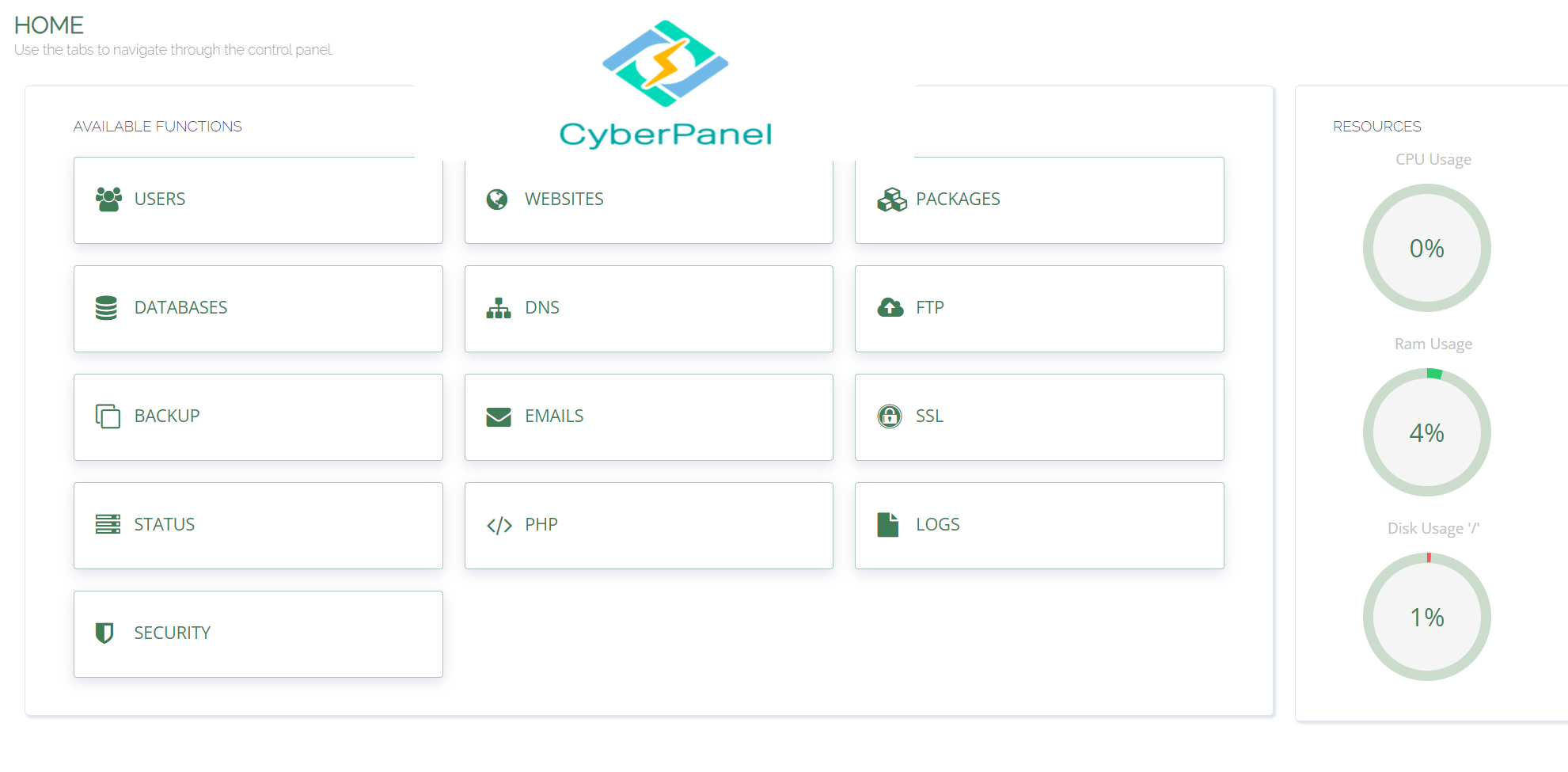
Are you looking to enhance the security of your CyberPanel? Changing the default port can be a simple yet effective solution. By following a few easy steps, you can configure the CyberPanel port to your desired number and protect your control panel from potential cyber attacks.
To get started, simply log in to your CyberPanel VPS and access the server status. From there, you can easily change the port to a number of your choice, such as 8443. Don’t forget to update the firewall and restart necessary services like SSH and Firewalld to ensure the changes take effect. By modifying the CyberPanel port, you not only enhance the security but also make it less predictable to potential attackers. It can also help you bypass certain restrictions imposed by firewalls or network settings. Additionally, accessing your control panel through a domain name becomes easier, eliminating the reliance on the IP address.
Why Change the CyberPanel Port
There are several reasons why you might want to change the default CyberPanel port. Firstly, it can help enhance the security of your CyberPanel by making it less predictable to potential attackers. By using a non-standard port, you reduce the chances of malicious individuals targeting your control panel. This simple step can significantly improve the overall security of your CyberPanel and protect it from cyber threats.
Secondly, changing the port can allow you to bypass certain restrictions imposed by firewalls or network settings. In some cases, specific ports may be blocked or restricted by default, making it difficult to access the CyberPanel. By modifying the port to a different number, you can ensure uninterrupted access to your control panel and overcome any limitations imposed by network configurations.
Additionally, modifying the CyberPanel port can make it easier to access your control panel through a domain name, rather than relying solely on the IP address. Instead of having to remember and type the IP address every time you want to access your CyberPanel, you can set up a domain name that points to the new port. This improves convenience and usability, especially if you frequently access your control panel from different devices or locations.
Enhancing Security and Accessibility
Changing the CyberPanel port is a simple yet effective way to enhance the security and accessibility of your control panel. By using a non-default port, you make it more challenging for attackers to target your CyberPanel and minimize the impact of potential cyber threats. Additionally, modifying the port can help you overcome any restrictions imposed by firewalls or network settings, ensuring seamless access to your control panel. With the added benefit of easier accessibility through a domain name, changing the CyberPanel port is a practical step towards a more secure and user-friendly experience.
Step-by-Step Guide to Changing the CyberPanel Port
Changing the port of your CyberPanel is a straightforward process that can be done in a few simple steps. By following this step-by-step guide, you can safely update the port and enhance the security and accessibility of your control panel.
Step 1: Log in to your CyberPanel VPS
To begin, log in to your CyberPanel VPS using your credentials. Make sure you have administrative privileges to access the necessary settings and configurations.
Step 2: Access Server Status
Once logged in, navigate to the Server Status section. Here, you will find the option to change the port of your CyberPanel.

Step 3: Modify the Port
In the Server Status section, locate the port configuration settings. By default, the CyberPanel port is usually set to 8090. Update this port to your desired number, such as 8443, for enhanced security and convenience.

Step 4: Update Firewall and Restart Services
After modifying the port, it is crucial to update the firewall rules to allow traffic through the new port. This step ensures that your CyberPanel remains accessible while maintaining a secure environment. Additionally, restart the necessary services like SSH and Firewalld for the changes to take effect.
“Changing the CyberPanel port is a simple and effective way to enhance the security and accessibility of your control panel.”
With these steps completed, you have successfully changed the CyberPanel port. By following this step-by-step guide, you can ensure a safe and seamless experience with your CyberPanel. Remember to always update firewall rules, restart services, and adjust SSL certificates or HTTPS settings accordingly.
“By following this step-by-step guide, you can ensure a safe and seamless experience with your CyberPanel.”
Now you can enjoy increased security and convenience with your CyberPanel by simply changing the port.
Troubleshooting and Considerations
While changing the CyberPanel port is relatively straightforward, it’s important to be aware of a few troubleshooting steps and considerations to ensure a smooth transition. If you encounter any issues after updating the port, here are a few things to check:
Firewall and Network Settings
Make sure you have updated any firewall rules or network settings to allow traffic through the new port. This step is crucial to ensure that your CyberPanel can receive incoming connections on the updated port.
Service Restart
After changing the port, it’s essential to restart the necessary services for the changes to take effect. Restart services such as SSH and Firewalld to ensure that your CyberPanel functions properly with the new port configuration.
SSL and HTTPS Configuration
If you experience any SSL or HTTPS issues after changing the CyberPanel port, double-check that the certificates and settings are configured correctly for the new port. Ensure that the necessary changes have been made to maintain secure and encrypted connections.
“When updating CyberPanel or performing upgrades, it’s important to reapply the port changes to ensure that your settings remain intact.”
Keep in mind that when updating CyberPanel or performing upgrades, you may need to reapply the port changes. It’s always a good idea to double-check your settings and configurations after any system updates to ensure that your CyberPanel continues to operate smoothly on the updated port.
In conclusion, changing the CyberPanel port is a simple and effective way to enhance the security and accessibility of your control panel. By following the step-by-step guide provided and considering the troubleshooting tips, you can safely update the port and ensure a seamless experience with your CyberPanel.
Remember to always update any firewall rules and restart necessary services after making the port switch. Additionally, make sure to adjust SSL certificates or HTTPS settings accordingly to avoid any SSL or HTTPS issues.
With these measures in place, you can have peace of mind knowing that your CyberPanel is protected and accessible through a secure and user-friendly port. Regularly updating and maintaining your CyberPanel port will help safeguard your system from potential cyber threats and ensure a smooth operation.
FAQ
How do I change the CyberPanel port?
To change the CyberPanel port, you need to log in to your CyberPanel VPS and access the server status. From there, you can change the port to your desired number, such as 8443. Remember to update the firewall and restart the necessary services, such as SSH and Firewalld.
Why should I change the default CyberPanel port?
There are several reasons why you might want to change the default CyberPanel port. Changing the port can enhance the security of your CyberPanel by making it less predictable to potential attackers. It can also allow you to bypass certain restrictions imposed by firewalls or network settings. Additionally, modifying the CyberPanel port can make it easier to access your control panel through a domain name.
How can I change the CyberPanel port safely?
To change the CyberPanel port safely, follow these steps: log in to your CyberPanel VPS and access the server status. Change the port to your desired number. Update the firewall and restart necessary services like SSH and Firewalld. Also, remember to update any firewall rules, restart necessary services, and adjust SSL certificates or HTTPS settings accordingly.
What should I do if I encounter issues while changing the CyberPanel port?
If you encounter issues while changing the CyberPanel port, there are a few troubleshooting steps you can take. Make sure you have updated any firewall rules or network settings to allow traffic through the new port. Also, ensure that you have restarted the necessary services for the changes to take effect. If you experience SSL or HTTPS issues, double-check that the certificates and settings are configured correctly for the new port. Keep in mind that when updating CyberPanel or performing upgrades, you may need to reapply the port changes.
